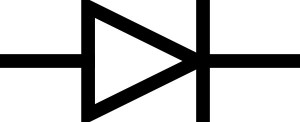I was given one of these TVs to have a quick look at and found that there is a common power supply fault. This particular TV was dead, no sound or display and no standby light. Although inspecting the capacitors found no leakage or bulges, the power supply develops a fault and is easy repairable by simply replacing the faulty capacitors. The capacitors can be bought in repair kit form from donberg electronics or even on ebay. I needed the caps the same day so I picked them up from the local maplins. The easiest way to fix is to simply replace all of the caps that can be affected by the fault.
The 14x components needed are:
1000uf 10v x3
2200uf 10v x1
1000uf 25v x2
680uf 25v x2
100uf 50v x2
1000uf 35v x4
I couldn’t get any of the 1000uf 10v at maplins so I substituted these for 16v and the same with the 680uf 25v so I used 1000uf 25v in place.
The caps are all located in the same area on the PSU:
This fault appears on several different models:
26LX1R
26LX2R
32LP1R
32LX2R
MW30LZ
REMEMBER! Electrolytic capacitors have a positive and a negative electrode.(Polarised) This means that it is very important which way round they are connected. Connect them the wrong way and BOOM!